File Manager
Hepsia's File Manager section allows you to handle the content of your website using simple point & click movements. Right-click contextual menus allow fast access to different file manipulation options, whereas convenient drag 'n' drop functionality will enable you to upload new files from your desktop PC in no time. You will also find in-built file editors and an image viewer. You will be able to zip and unarchive files without difficulty as well.
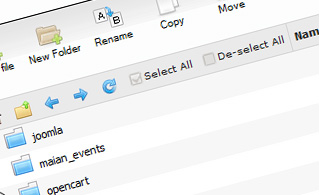
Fast File Uploads and Downloads
Working with the File Manager feels like working with your desktop computer. The in-built drag & drop functionality will enable you to effortlessly move files between your computer and the hosting server. Simply select the file that you wish to upload from your personal computer and then drag it into your browser window. The same goes for downloading a file from the File Manager to your disk drive. Besides, you can download files and even folders to your desktop PC by pressing the Download button.
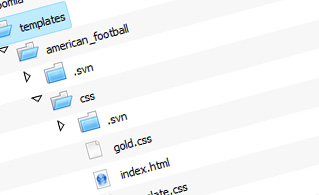
Easy File Editing Options
With the File Manager, you can create a brand new file or folder with just a click of the mouse. All action buttons are handily positioned above the file/folder list and you can modify your files effortlessly. You can rename or copy a file, move a file to another folder, explore the contents of a file or modify its permissions, delete a file, and so on.
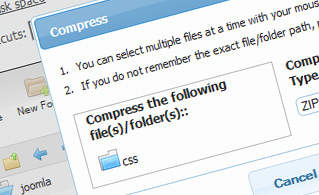
Handy Archive/Unarchive Functionality
With the File Manager interface, you will be able to compress and extract all types of files. It works amazingly fast - simply select the files you wish to compress and press the Compress button. You can even select the archive file format (.rar, .zip, etc.). It is just as easy to extract an archive to a selected directory.
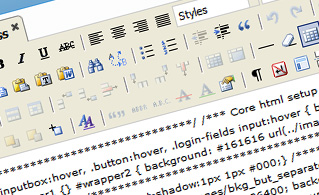
File Editors
With the File Manager, you actually do not need any external software tools to update your files. There is an image viewer, which allows you to see the contents of your image files to get an idea of how the images will actually show up on your site. Plus, you will find a set of built-in file editors, which will grant you absolute authority over your files. The plain text editor and the code editor are intended for more proficient individuals, whereas the WYSIWYG editor (where you can see all HTML code changes in real time) is also suitable for technically inexperienced individuals.
More Features
Irrespective of whether you have one sites or multiple websites hosted in your web hosting account - we have a convenient Host Shortcut feature, so you can swiftly select only the website you want to work with. With the File Manager, you can also use the majority of the famous keyboard shortcuts - hit Delete to delete a file or a folder, or hold down the Control button to select multiple files at the same time.
| SHARED HOSTING | KVM VPS | DEDICATED SERVERS |
| Unlimited storage | 20 GB storage | 480 GB storage |
| Unlimited bandwidth | 1 TB bandwidth | 10 TB bandwidth |
| 1 website hosted | Unlimited websites hosted | Unlimited websites hosted |
| 30-Day Free Trial | 24/7/365 support | 24/7/365 support |
| start from £2.67/mo | start from £9.59/mo | start from £65.56/mo |
